Connect Epson EcoTank L4150 to UniFi
Connect Epson EcoTank L4150 to UniFi
Brought an Epson EcoTank L4150 printer, the printer supports WPS WiFi. After brought the printer and browse the internet and found UniFi solution do not support WPS to setup connection. Below is a simple work around, hope it can help people who needs it.
What to prepare
- Epson EcoTank L4150
- WiFi router support WPS
- PC have a web browser and able to connect WiFi router
- Existing UniFi WiFi network password
Steps to do
1. Put the WiFi router next to the printer.
2. On WiFi router, press the WPS button to enable to add a WPS client.
3. On printer, press the WiFi button for 3 seconds so the two status LED switch between each other.
4. WiFi router should add printer to its network and the printer should show solid LED on AP WiFi icon.<

5. Connect the PC to the WiFi router and search for network device list, in this case there should be 2 devices, one is the PC the other is the printer.
6. Connect to the printer IP via web browser.
7. Go to Advanced Settings.
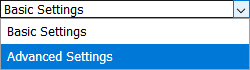
8. Go to Network Settings > WiFi
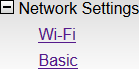
9. Scroll down the page and go to Setup

10. Select your UniFi WiFi network SSID name, input SSID password and click Next to save.
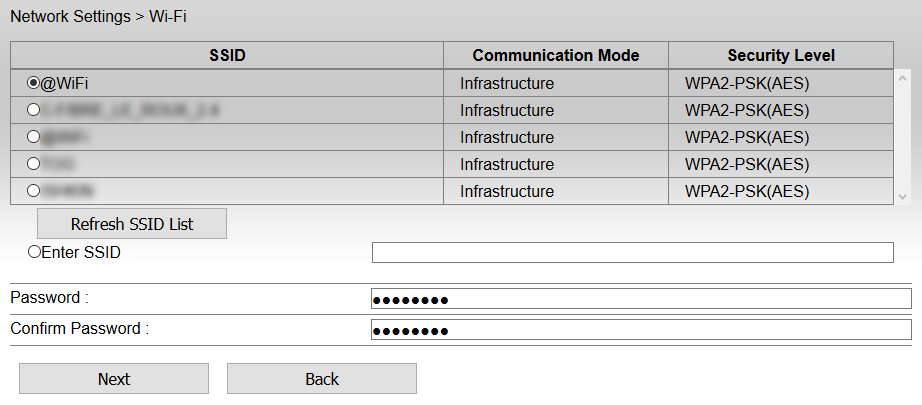
11. Now the printer will connect to the UniFi WiFi network.
https://community.ui.com/questions/Connect-Epson-EcoTank-L4150-to-UniFi/11d4da3c-d7e0-4c16-bb91-dac6895d1ace
Comments
Post a Comment